How to extend c volume with unallocated space
Are you looking for solution to extend system partition without data loss? We have encountered many computer users who are looking for extending boot drive solutions when their computers/servers boot partition running out of space. We know it is better to keep the Windows Operating System only in c drive and software installations in another drive and data on another drive. However many computers/servers are set already before the users can make their own schedule. Here is one example of resizing boot volume.
If you are running Windows Server 2000/2003/2008 Operating System, we recommend you to follow the tutorial: How to extend c drive without data loss.
Solution
Partition Wizard Server ranks Top1 in our review test among all partition server software. It works with all raid partitions, all server systems. Here are the steps to resize partition with it.
- Download a free trial and run it.
- Right click the partition which you want to change size, and go to "Resize/Move" on the show-up menu.
- Drag the partition rightwards to shrink partition and make some space available for redistribution
- Right click the system partition and choose Resize/Move. In the pop up window, drag the right borderline of the system partition to extend.
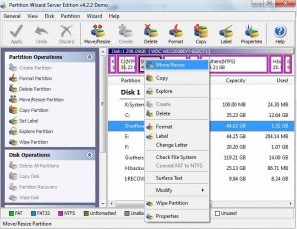
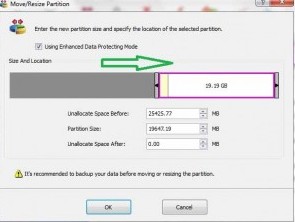 ---->
----> 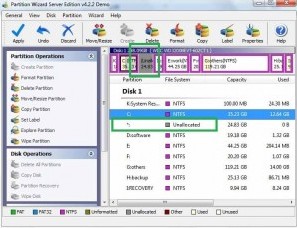
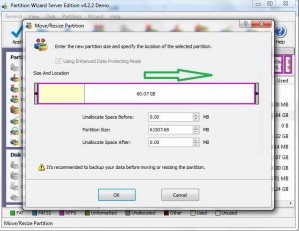 ---->
---->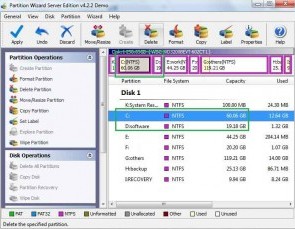
Then to apply the changes, then you can make your partition larger without reloading os nor moving files.
![]() Free Download Trial | Read server partition software
review
Free Download Trial | Read server partition software
review
Related information
Question: How to expand system partition with unallocated space
Hi Mike,
My c drive is running out of space. There is unallocated space on the drive that I left over when creating volumes. The detailed partition scheme is as below:
C volume is created 10GB with Windows Operating System and software installations; D drive is created 60GB with data on the drive. I have 10GB of unallocated space.
I recently noticed the boot drive is running out of space. I need more HD space on the C: drive like 20GB. I went into the Disk Management to see whether I can resize the boot partition via the Windows built-in partition tool. However when I attempted extend the C volume the Extend operation was grayed out. How do I expand my system partition so that the remaining 10GB of unallocated space goes to my C: d rive?
Solution for extending boot drive
The situation seems quite easy. However to safely enlarge the partitions there are many issues need to be made into considerations. For the above case, there are some rules to read.
Free ways to extend c partition
1. diskpart command. It is so lucky to have unallocated space on your drive that it may offer the chance to extend the boot drive without paying any dollars. However it may not so positive since the unallocated space must be just on the right side of the boot partition for you to use diskpart command to claim the unallocated space. As we can tell from your inquiry that it seems the unallocated space should be on the right side of the D drive not the c drive. If you have unallocated space on the right side of the c drive, then you can perform the diskpart command to extend the boot drive without data loss and pay. Tutorial: How to extend partition with unallocated space using diskpart command.
2. free partition software. For running Windows desktop users, there are many free partition software to resize partition without losing data. You can try Freeware Partition Wizard Home
Resize boot drive under Windows/Mac/Linux Operating System.
Different software are developed for different operating systems. So be careful when picking up a program to see whether it is compatible to your operating systems.
Resize system volume in Windows Operating System
Everyone knows Windows mainly divide his operating systems into Windows desktop and server. The For running Windows 2000/XP/VISTA/7 be free to try Acronis Disk Director Suite. For Windows Server 2000/2003/2008 users, you need to pick up a server partition software. We did two online guides. You can see them as following:
Partition Magic Vista or Partition Magic Server
Since many people are wondering whether they could continue to use Partition Magic for Vista or can they run Partition Magic for Server 2003/2008. To be frank, partition magic is not upgraded to Vista or Server 2003/2008 yet.
![]() Free Partition Wizard
Download Trial | Read server
partition software review
Free Partition Wizard
Download Trial | Read server
partition software review
Related products
- Partition Wizard Home Edition
- Acronis Disk Director Server
- Resize partition with partition magic
- Partition Manager Server
- Resize server Partition Wizard Server
Related articles
- Server 2003 out of space
- windows 2003 low disk space
- server c drive out of space
- low disk space sbs 2003
- make a partition from c drive server 2003
- Partition Magic Windows Server 2003
- Partition server 2003 64bit
- Repartition server 2003
- Resize c drive raid 5
- Resize c drive windows server 2003
- Resize SBS
- Resize windows 2003 partition
- Resizing 2003 partition
- Resize server 2003 system partition
- sbs server 2003 partition software
- volume manager server 2003
- Capture unallocated space Windows 7
- Extend C drive
- free partition magic
- merge partition extend c drive
- Add space to RAID 5
- extend server raid partition
- Partition Magic RAID 5