Tutorial - Resize Server Partition with Partition Wizard Server
How to resize partition, move partition, shrink partition, extend partition, copy partition in Windows Server? Server admins might have a full consideration to the sizes of their partitions while creating. However, things are changeable and problems may come out, e.g. there is not enough free space on system partition C: to install new software; the system is running slowly due to the inefficient free space on the disk. In theses cases, to resize Windows Server partition is most needed. Here we recommend using Partition Wizard Server Edition which works on Windows Server 2000/2003/2008 both 32bit and 64bit.
Partition Wizard Server ranks Top1 in our review test among all partition server software. Here are the steps to resize partition with it.
- Download a free trial and run it.
- Right click the partition which you want to change size, and go to "Resize/Move" on the show-up menu.
- Drag the partition rightwards to shrink partition and make some space available for redistribution
- Right click the system partition and choose Resize/Move. In the pop up window, drag the right borderline of the system partition to extend.
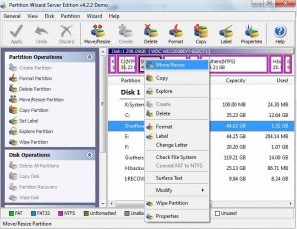
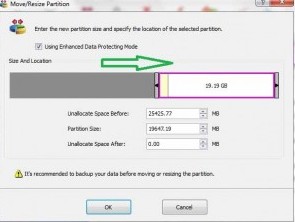 ---->
----> 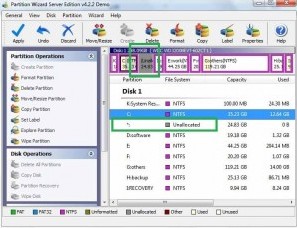
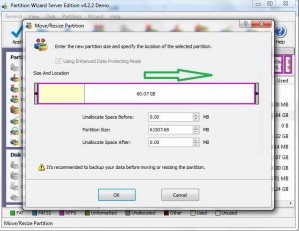 ---->
---->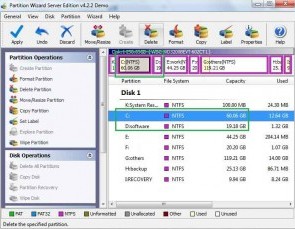
Then to apply the changes, then you can make your partition larger without reloading os nor moving files.
Advantages of Partition Wizard Server
- You don't have to reboot OS after extending server boot partition that makes your server non stop support for your company.
- It is with the best price and partition resizing ablility available on the market
- It shows stabliity while resizing partition to prevent data loss
- Rebuild MBR is provided if you want to undo resize partition
- Partition recovery is provided too
![]() Free Download Trial |
Free Download Trial |
![]() Buynow |Read server partition software
review
Buynow |Read server partition software
review
This tutorial that helps
How to extend boot partition with Partition Wizard Server Edition in OS like Windows Server 2003 Enterprise? A user wrote to us that there are four partitions on the disk where boot partition is located. The system partition is 10GB and there are 35GB work file, 71GB backup, 133GB other data. He wants to shrink the 133GB partition to be 100GB and move the free 33GB space to the boot partition. And this tutorial did help him out of the size limitation.
![]() free download Partition
Wizard Server |
free download Partition
Wizard Server | ![]() Buynow |read partition software review
Buynow |read partition software review
Related products
- Partition Wizard Home Edition
- Acronis Disk Director Server
- Resize partition with partition magic
- Partition Manager Server
- Resize server Partition Wizard Server
Related articles
- make a partition from c drive server 2003
- Partition Magic Windows Server 2003
- Partition server 2003 64bit
- Repartition server 2003
- Resize c drive raid 5
- Resize c drive windows server 2003
- Resize SBS
- Resize windows 2003 partition
- Resizing 2003 partition
- Resize server 2003 system partition
- sbs server 2003 partition software
- volume manager server 2003
- windows 2003 low disk space
- Server partition software review