Solution for How to extend server c drive
Is your server 2000/2003/2008 c drive running out of space? Are you seeking method to extend c drive without data loss? We know that there are many Windows SBS 2003 administrators who need partitioning tool to expand server boot/system/c drive. Today we would like to do a step by step guide to walk you through the extending boot drive with a nice server partition program called Partition Wizard Server to do the trick in Windows Server 2000/2003/2008.
Steps to resize disk partition with IM-Magic Partition Resizer
It is 100% safe to resize disk partition with IM-Magic Partition Resizer, which helps redistribute disk space even works with RAID volumes. How to resize partition with this program? The performance of reszing partitions lies on unallocated space of your current disk. What if there is currently no unallocated space on the same disk, what we can do is to redistribute free space from other partitions to the boot drive since there is free space on other partitions. You should be aware of this and make sure you are willing to make some space from other partitions for extending.
Step One: Download IM-Magic Partition Resizer Server| Read More about IM-Magic Partition Resizer Server
After installation, run the icon to start.
When it runs, you can see the start up screen.
Now we want to shrink the data partition to be 100GB and make 33GB unallocated space. The unallocated space will be redistributed to the boot partition.
Right click G drive to shrink the data partition to be 100GB. When you right clicking the G drive, it will show options including “Move/Resize”, which is what we need to shrink the data partition to make 33GB unallocated space.

And it will pop up a box where you can drag the partition edge to make unallocated space.
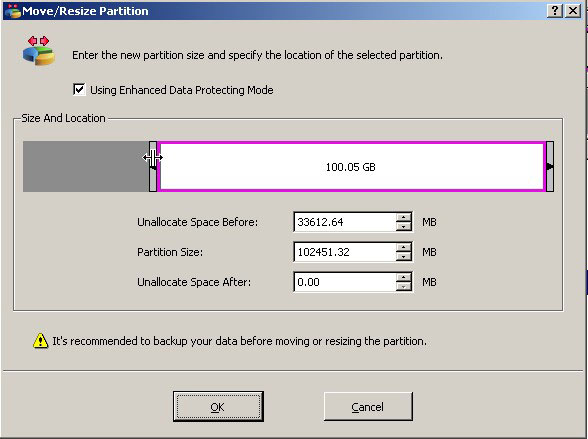
Then right click partition F and reach the option “Move/Resize”, this time, we will move the whole partition to the right part of the unallocated space.
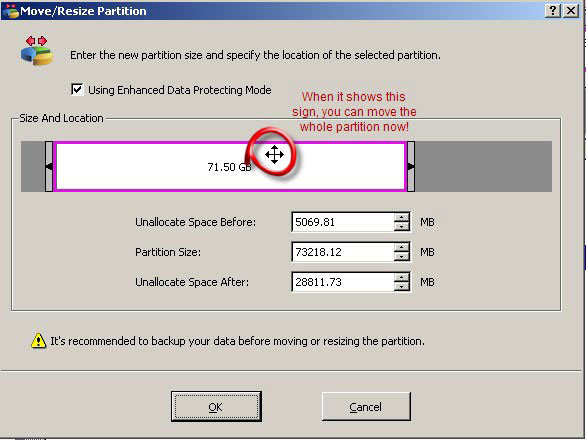
Then it is the same way to move partition E. And when the unallocated space is moved right to the c partition, then you can right click C to “Move/Resize” option to extend c drive with the unallocated space.
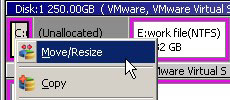
And after we claimed the unallocated space, you can see the present c drive is 43GB.
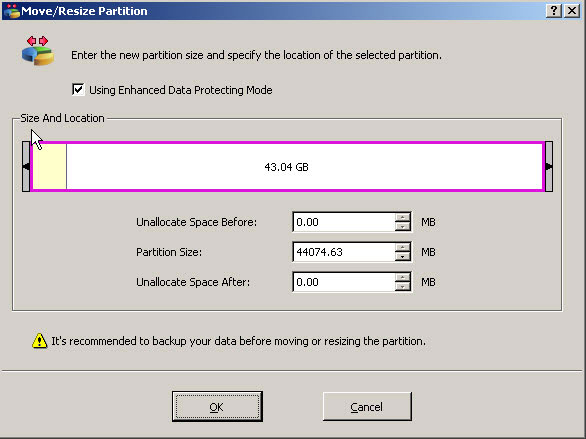
These are the steps to extend server c drive with IM-Magic Partition Resizer Server. Under the left part of the application, we can see the pending four operations listed.
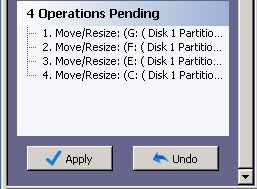
Then to apply changes to get partition c extended.
![]() Download Free | Read More about IM-Magic Partition
Resizer Server
Download Free | Read More about IM-Magic Partition
Resizer Server