How to Capture Unallocated Partition Space in Windows 7
Have you upgraded to Windows 7? Or are you using dual-boot systems? We know many people might have two systems on their pcs. How to make space to install Windows 7?
Resizing server partition, be free to follow this tutorial: resize server partition
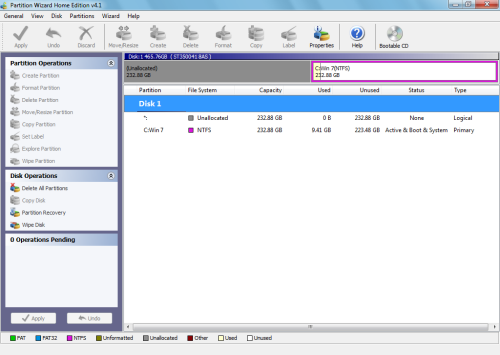
- To begin, right-click on the Windows 7 partition and select the Move/Resize command, as shown in the following picture.
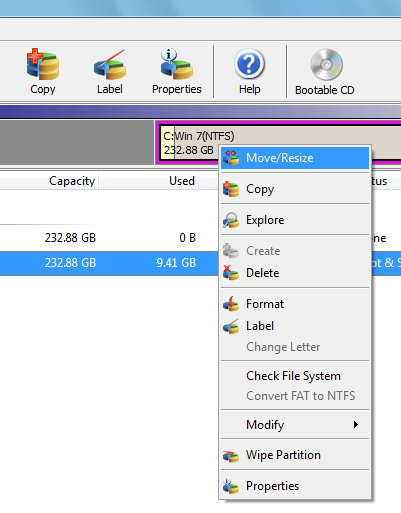
- Select the Move/Resize command on the Windows 7 partition.
As soon as you do, you’ll see the Move/Resize Partition dialog box, where you can resize the partition either by typing the appropriate numbers in the text boxes or by simply selecting the marker at the beginning of the partition and dragging it all the way to the left.
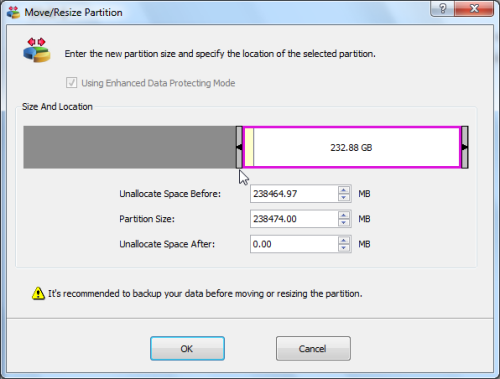
-
You can resize the partition by dragging the marker all the way to the left.
- Once you drag the marker all the way to the left, you’ll see that the partition now occupies the full hard disk, as shown in Figure D. To continue, click OK, and you’ll return to the main Partition Wizard window.
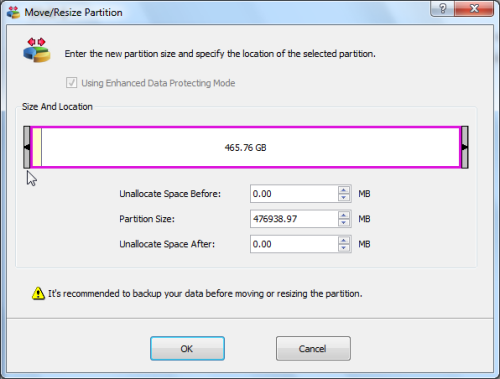
-
The partition is now staged to occupy the full hard disk.
- To initiate the Move/Resize Partition, you can click the Apply button below the Operations Pending panel, as shown in Figure E.
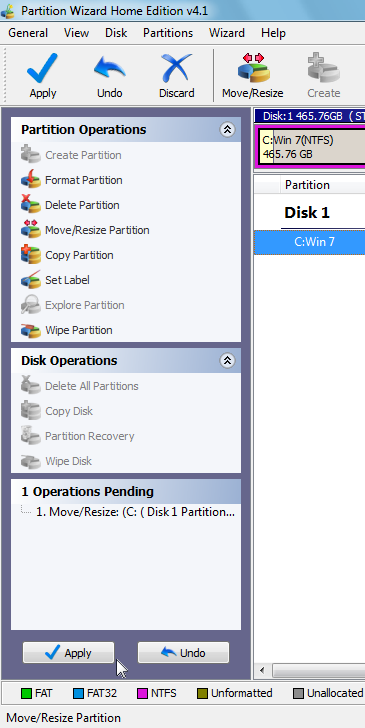
-
Click the Apply button below the Operations Pending panel to initiate the Move/Resize Partition operation.
- When you do, Partition Wizard will recognize that the partition that you are resizing is the current partition and will display an error message that will also prompt you to restart the system, as shown in Figure F.
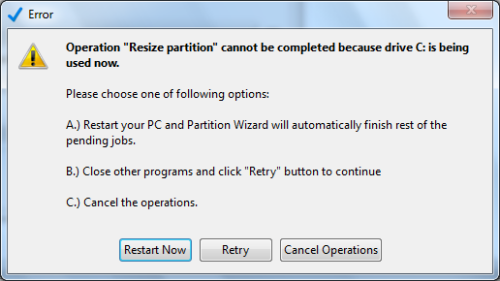
Partition Wizard will prompt you to restart the system so that it can perform the Move/Resize Partition operation.
![]() Free Download Partition Wizard
Free
Free Download Partition Wizard
Free
Related information
Delete XP or not?
When trying Windows 7, some users keep xp and then the computer becomes dual-boot system; some users would like to delete Windows XP. What about the free space on the hard disk after deleting XP? This article will tell you some useful programs to resize partition no matter to keep XP or not.
If you want to stay with the old Windows XP and try Windows 7, you might need some partition software like Partition Wizard Home Edition (freeware) to shrink a big partition and create a new partition for Windows 7 installation with the unallocated space. Here is a tutorial to resize partition with Partition Wizard Home Edition.
Many people migrate their system from Windows xp to Windows 7 and then deleted the old XP after installing Windows 7 64bit, you might notice that there are free space if you deleted Windows XP. How to claim the unallocated space in Windows 7? All you need is some free program to do the trick.
Windows 7 64bit partition software
Here is a list of partition software which is Windows 7 supported:
Partition software |
Windows 7 supported |
Partition Wizard Home Edition (free) |
yes |
Paragon Partition Manager ($39.95) |
yes |
Easeus Partition Master Home Edition (free) |
yes |
Acronis Disk Director Suite ($49.99) |
Not yet |
Gparted (free) |
Not yet |
Ranish Partition Manager (free) |
Not yet |
Partition Magic ($69.95) |
Not yet |
Related products
- Partition Wizard Home Edition
- Acronis Disk Director Server
- Resize partition with partition magic
- Partition Manager Server
- Resize server Partition Wizard Server
Related articles
- Server 2003 out of space
- windows 2003 low disk space
- server c drive out of space
- low disk space sbs 2003
- Capture unallocated space Windows 7
- Extend C drive
- free partition magic
- merge partition extend c drive
- Resize vmware partition
- shrink c create partition
- Disk partitioning
- Best partition Software
- Paragon Partition Manager Server
- Partion Magic
- Partition Magic