Resize Windows Server 2000/2003/2008 with Partition Manager Server
Do you have a plan of action for when the space on your C drive runs out? Have you done any investigation on Partition Manager Servers or are you willing to listen to the popular census that puts money in the pockets of a select few? There are some (Microsoft included) that may just encourage you to start again from scratch...Buy a brand new computer with a higher gig capacity and be done with it! Well that's fine for people who have another thousand or so to spend, but the average consumer is not able to just buy another computer.
The average consumer is – however – able to implement partition software that will quickly and conveniently increase available space on a limited C drive. You may recall the earlier Partition Magic that was delivered by PowerQuest. Like many early computer technologies, the software worked for a period of time and then fell prey to technical difficulties. The lack of server support caused the software to become less convenient to consumers.
Fortunately, technology has not failed our expanding need for computer intelligence. There are a variety of options available in Partition Manager Server Software, and we will outline some of the pros and cons of the most popular platforms. Some of the most widely sought after partition manager servers for Windows are: Partition Wizard Server, Partition Assistant Server, and Acronis Disk Director Server– all of which support both 32 bit and 64 bit Windows Server models.
Partition Wizard Server
![]() The Partition Wizard Server is quite a bit more versatile than the Acronis. Not only
is it a talented Windows-based server partition manager software capable of supporting multiple Windows
Operating Systems, it is also adaptable to many external hard drives (IDE, SATA, SCSI, etc.), USB disks, and
fire wire disks recognized by Windows. Additionally, the Partition Wizard Server supports all MS
OS-recognized RAID devices.
The Partition Wizard Server is quite a bit more versatile than the Acronis. Not only
is it a talented Windows-based server partition manager software capable of supporting multiple Windows
Operating Systems, it is also adaptable to many external hard drives (IDE, SATA, SCSI, etc.), USB disks, and
fire wire disks recognized by Windows. Additionally, the Partition Wizard Server supports all MS
OS-recognized RAID devices.
The only reported drawback among consumers is: The Partition Wizard is not quite as stable as the Acronis. The benefits of this software are plentiful. Aside from the aforementioned qualities, the software is less expensive than Acronis, and does not require a computer restart to enable NTFS system partitioning.
Download Trial | Buynow | See tutorial
Partition Assistant Server
The partition assistant server is the most recent software to hit the market, and it is specifically designed for use in Windows Server 2000/2003/2008. This software is can be used to enhance computer performance by managing both server and non-server hard disk partition. This software is popular among many college labs and groups, public administration offices, government facilities and small to medium sized businesses.
The main drawback to this particular software is: There are less capabilities than both the Acronis and the Partition Wizard. This software is capable of processing advanced partition operations without incurring loss of critical data. Furthermore, it is the least expensive of the three types of available software mentioned in this article.
Acronis Disk Director Server
![]() The best
feature about the software is that it is the most stable of all the software in its class. The Acronis Disk
Director Server is regarded by many Fortune 500 companies as being the best partition manager server
software available. Acronis delivers consumers with strong partition management and effective hard disk
reformatting that ensures continued efficient server operations. Acronis relies on proven software that has
become known for supporting every Microsoft Operating System, and offers full Microsoft VistTM support for
its users.
The best
feature about the software is that it is the most stable of all the software in its class. The Acronis Disk
Director Server is regarded by many Fortune 500 companies as being the best partition manager server
software available. Acronis delivers consumers with strong partition management and effective hard disk
reformatting that ensures continued efficient server operations. Acronis relies on proven software that has
become known for supporting every Microsoft Operating System, and offers full Microsoft VistTM support for
its users.
One of the drawbacks to this software is the high price attached to it. For users who are able to afford the software, however, it seems to pay for itself. There is also an issue with its ability to support Windows 7.
The best feature about the software is that it is the most stable of all the software in its class.
Download Trial | Buynow | See tutorial
Step by step tutorial that shows you resizing partition in Windows.
Partition Wizard Server ranks Top1 in our review test among all partition server software. Here are the steps to resize partition with it.
- Download a free trial and run it.
- Right click the partition which you want to change size, and go to "Resize/Move" on the show-up menu. ( launch Partition Wizard Server. Right click the partition which is with a lot of free space and shrink the partition to make unallocated space on the disk. And go to “Resize/Move” to make this big partition smaller. Why? Unallocated space is needed to enlarge partitions. )
- Drag the partition rightwards to shrink partition and make some space available for redistribution (with unallocated space on the disk, you can right click the partition which you want to enlarge such as C drive and also go to “Resize/Move” option. And then claim the unallocated space by enlarging c drive. Position the mouse pointer on the left or right partition handle and drag the handle to enlarge the partition size you want. If the unallocated space is not just next to c drive, you need to move the partition which is in between also by right clicking the partition and go to “Resize/Move”. )
- Right click the system partition and choose Resize/Move. In the pop up window, drag the right borderline of the system partition to extend.
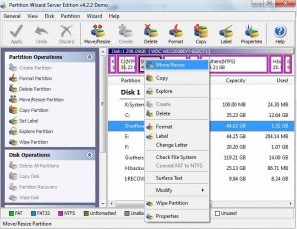
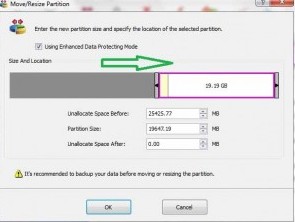 ---->
----> 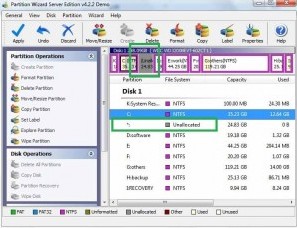
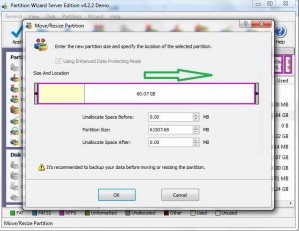 ---->
---->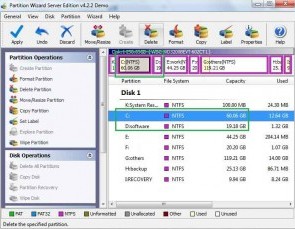
lick “Apply” on the toolbar to have a enlarged c drive. Note: only on full version can “Apply” work. Be free to register Partition Wizard Server to have a larger partition and also keep your system and other data untouched.
![]() Free Download Trial | Read server partition software
review
Free Download Trial | Read server partition software
review
Related products
- Partition Wizard Home Edition
- Acronis Disk Director Server
- Resize partition with partition magic
- Partition Manager Server
- Resize server Partition Wizard Server
Related articles
- Change partition size Windows Server 2003
- Disk partitioning server 2003
- Enlarge server partition
- extend server c drive
- extend server raid partition
- free partition software server
- low disk space sbs 2003
- make a partition from c drive server 2003
- Partition Magic Windows Server 2003
- Server 2003 out of space
- windows 2003 low disk space
- extend server raid partition
- Partition Magic RAID 5
- Resize partition RAID 5
- extend partition diskpart
- Diskpart command
- Server partition software review