How to Use Free Data Recovery Software to Recover Lost Data
Data Could Get Lost due to Different Reasons as Below
Data loss problem can be caused by different reasons like formatting, deleting, not formatted error, raw file system, bad sectors, virus attack, file not accessible or unreadable, storage media not detected or recognized and more other unknown reasons.
Data can be lost from a memory card, hard drive, flash drive, pen drive, external hard drive, floppy disk, digital camera, cell phone, and almost all storage devices.
Several Free Data Recovery Software to Recover Lost Data
The best way to get back lost data is to use data recovery software, so I would like to share several free data recovery software in this article. I have tested all those free data recovery software recommended in this article, so you can choose any of the software below when you encounter data loss problem.
Most important tip: no matter which software you would like to use, you must prevent the storage media where you want to recover lost data from being overwritten by new files. Otherwise, you may lose the chance for file recovery. You can neither write new files nor install the software to the storage device where you want to recover data.
In this article, I will share how to use the free data recovery software step by step to recover lost data.
1. Recuva
 Recuva
is a free file recovery software application which can work under Windows operating system. It can recover
deleted files from hard drive, flash drive, external hard drive, memory card (SD, XD, CF, TF, etc), pen
drive and more. No matter you format the storage media or delete important files, you can simply restore any
format of files like photos, documents, videos, etc. This software support fat12, fat16, fat32, ntfs, exFat
file system.
Recuva
is a free file recovery software application which can work under Windows operating system. It can recover
deleted files from hard drive, flash drive, external hard drive, memory card (SD, XD, CF, TF, etc), pen
drive and more. No matter you format the storage media or delete important files, you can simply restore any
format of files like photos, documents, videos, etc. This software support fat12, fat16, fat32, ntfs, exFat
file system.
Free download Recuva
Steps on how to use Recuva
Step1. Free download and install the Recuva on your computer. Run this software and you
will enter the main interface of this software, on which you can choose the file type you want to
recover.
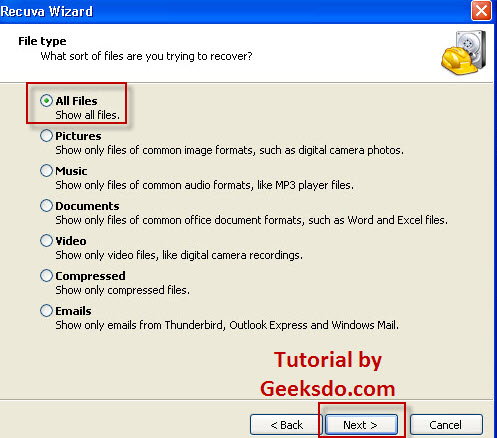
Step2. Choose the file type you want to recover and click "Next" button. Choose
the file location, from which you lose the files. Then click "Next" button and the software will
scan the selected file location to look for the lost files.
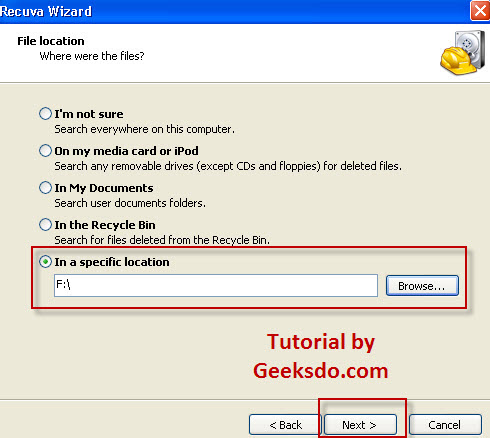
Step3. After scan, you can see all the found files. Select all the files you want to recover
and click "Recover" button to save the selected files to any partition instead of the original
storage media.
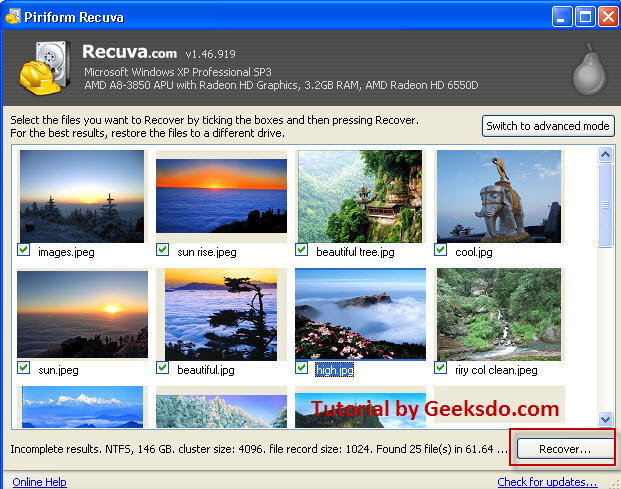
2. PC Inspector File Recovery
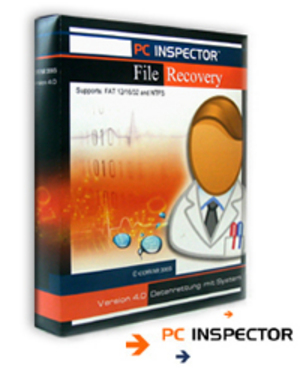 PC Inspector File Recovery is a free data restore application which support fat12/16/32
and ntfs file system. This freeware allows users to recover almost all formats of files including ARJ, AVI,
GIF, BMP, CDR, DOC, DXF, DBF, XLS, EXE, JPG, MOV, MP3, MP4, PDF, ZIP, etc from formatted or deleted flash
drive, hard drive, external hard drive, etc. Even if the storage is corrupted or infected with virus and
shows raw file system, this software can also do a perfect work to restore lost files.
PC Inspector File Recovery is a free data restore application which support fat12/16/32
and ntfs file system. This freeware allows users to recover almost all formats of files including ARJ, AVI,
GIF, BMP, CDR, DOC, DXF, DBF, XLS, EXE, JPG, MOV, MP3, MP4, PDF, ZIP, etc from formatted or deleted flash
drive, hard drive, external hard drive, etc. Even if the storage is corrupted or infected with virus and
shows raw file system, this software can also do a perfect work to restore lost files.
Free download PC Inspector File
Recovery
Steps on how to use PC Inspector File Recovery
Step1. Free download the PC Inspector on your computer. Follow the wizard to install
and run the software so that you will go to its main interface, on which there are three categories include
Recover deleted files, Find lost data and Find lost drive. Create a new folder to save recovered files
before you launch the software. Choose Recover deleted files if data is lost due to deleting. Choose Find
lost data if data is lost due to formatting. Choose Find lost drive if data is lot due to system crash, raw
file system, storage media not accessible, etc.
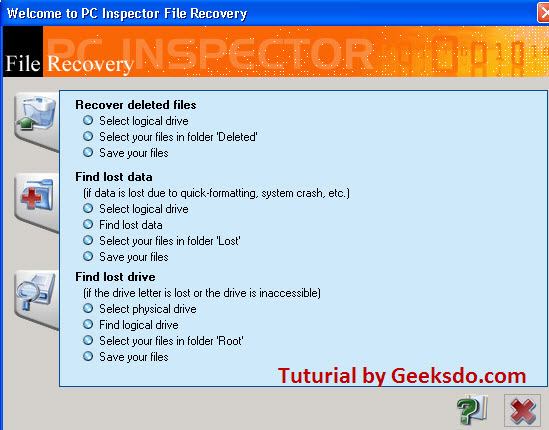
Step2. Select the drive where you need to recover lost files and click the green tick so
that the software will scan the drive for lost files. You need to wait patiently during the scan
process.
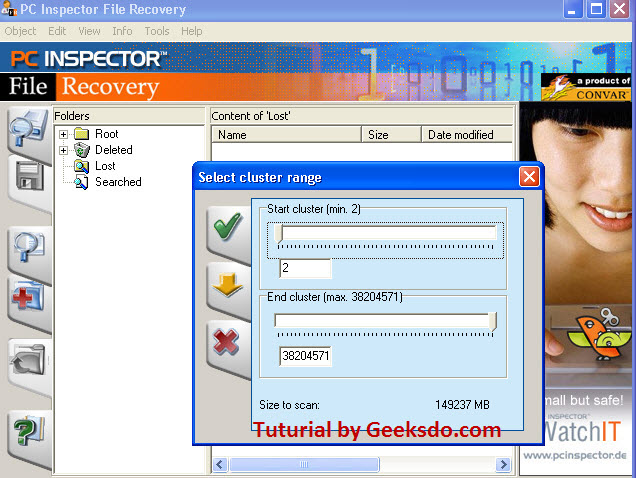
Step3. When the scan is finished, the software will list all the found files. The files
which are shown in green color are recoverable, while the files shown in yellow color are not
recoverable.
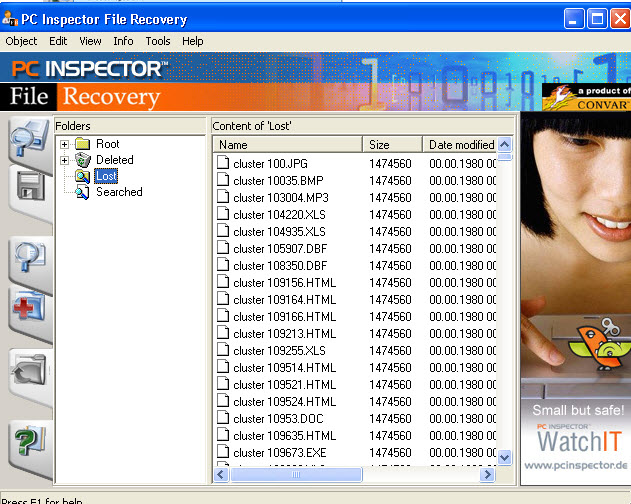
Step4. Select the file you want to recover and right click on the file, choose the "Save
to" option to save the selected files to the new created folder in the step1. You can recover the files
one by one or you can recover all files you need by using Ctrl or Shift key.
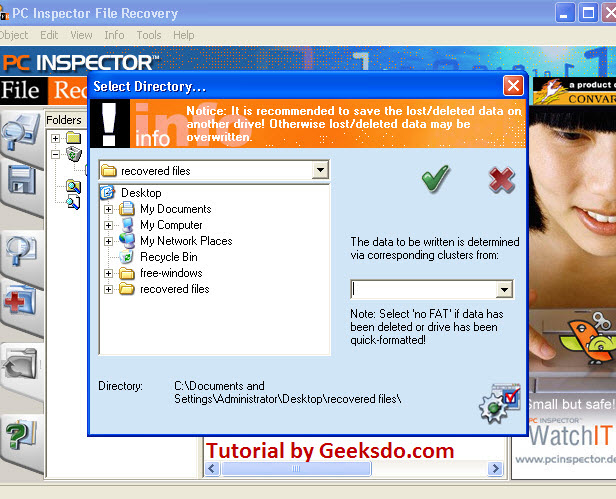
Step5. After you choose the folder where you want to save files and click the green tick,
you will see a recovery bar. When the recovery bar disappears you can see all recovered files in the
selected folder.
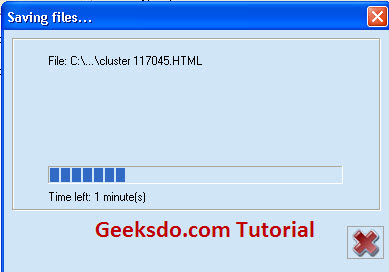
3. iCare Data Recovery Free
 iCare
Data Recovery Free enables users to free recover 2GB data from hard drive, USB flash drive, pen drive,
external hard drive, memory card, memory stick, etc after formatting, deleting, not formatted error, raw
drive and more other errors. This freeware features in its four basic recovery modules. Format Recovery
module is designed to recover files after simply formatting. Lost Partition Recovery is designed to restore
data from lost or deleted partitions. Advanced Files Recovery is designed to retrieve files after deleting.
Deep Scan Recovery module is designed to recover files when storage media has not formatted error, raw file
system or other system errors. Deep Scan Recovery module can help users perform a deep scan on every sector
of the device so that users can restore lost files even other software doesn’t work.
iCare
Data Recovery Free enables users to free recover 2GB data from hard drive, USB flash drive, pen drive,
external hard drive, memory card, memory stick, etc after formatting, deleting, not formatted error, raw
drive and more other errors. This freeware features in its four basic recovery modules. Format Recovery
module is designed to recover files after simply formatting. Lost Partition Recovery is designed to restore
data from lost or deleted partitions. Advanced Files Recovery is designed to retrieve files after deleting.
Deep Scan Recovery module is designed to recover files when storage media has not formatted error, raw file
system or other system errors. Deep Scan Recovery module can help users perform a deep scan on every sector
of the device so that users can restore lost files even other software doesn’t work.
Free download iCare Data Recovery Free
Steps on how to use iCare Data Recovery Free
Step1. Free download the iCare Data Recovery Free and install it on your computer. Run the
software and choose the appropriate recovery module based on your data loss situation.
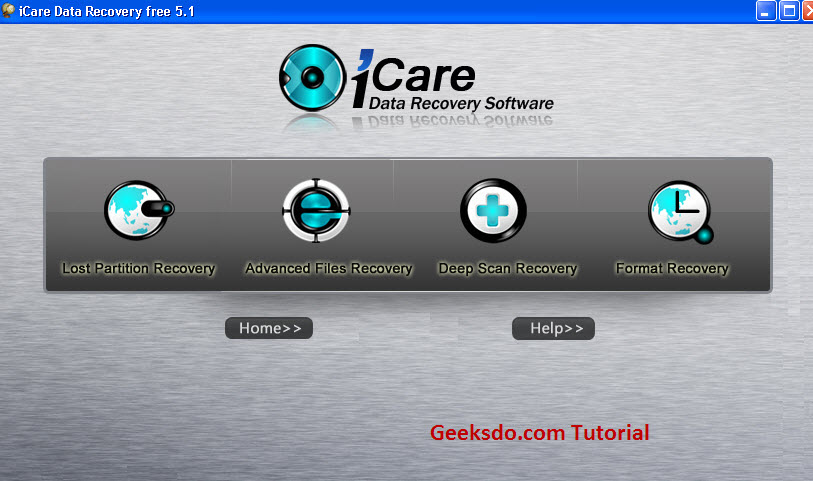
Step2. Select the drive you need to recover files and click "Recover" option to
let the software scan the selected drive.
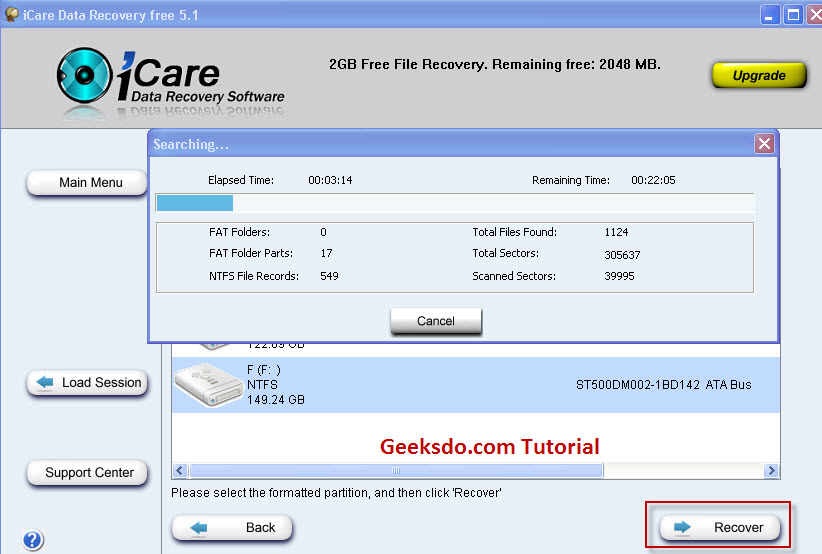
Step3. After the scanning, you can see a partition list that contains all the partitions the
software has found. Choose the partitions and click the "Show Files" option to see all the files.
Preview the files by click "File Preview". It is strongly recommended to choose the Partition1
which is in green color to show the files. If you are unable to find the lost files from Partition1, you can
go back to choose the rest partitions.
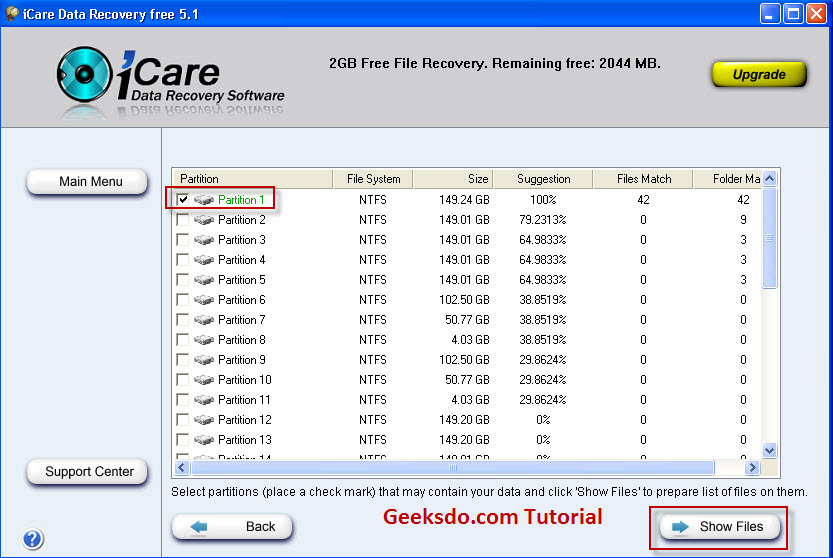
Step4. Select all the files that you need and click "Save Files" option; choose a path folder to save the files. Never should you attempt save the files to the original storage device.
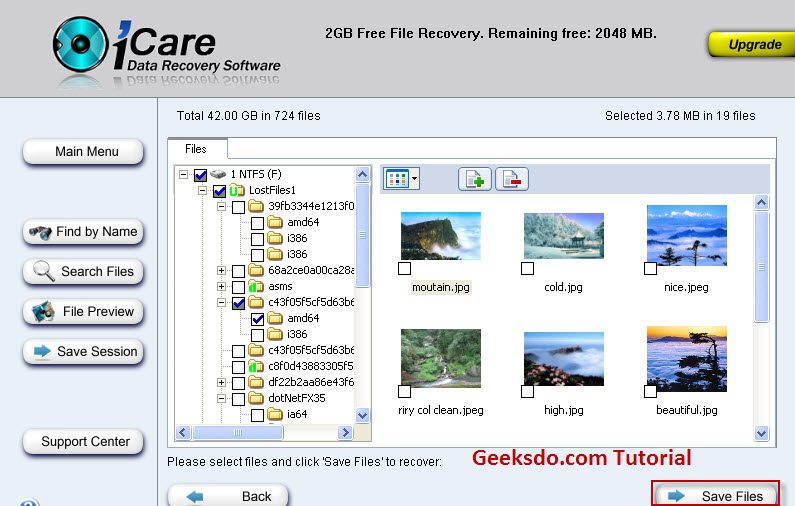
4. TestDisk
 TestDisk
is a disk restore tool which is specially used to restore corrupted or lost partition. It can restore
corrupted partitions and fix the disk problem when it is infected with virus and inaccessible. TestDisk
supports Windows、Linux、Unix、Mac operating system. Besides, TestDisk also supports various file systems like
FAT, NTFS, Ext2, Ext3, ReiserFS, etc. Users don’t need to install the TestDisk since you can use it directly
after you download it from the site.
TestDisk
is a disk restore tool which is specially used to restore corrupted or lost partition. It can restore
corrupted partitions and fix the disk problem when it is infected with virus and inaccessible. TestDisk
supports Windows、Linux、Unix、Mac operating system. Besides, TestDisk also supports various file systems like
FAT, NTFS, Ext2, Ext3, ReiserFS, etc. Users don’t need to install the TestDisk since you can use it directly
after you download it from the site.
Free download TestDisk
Steps on how to use TestDisk
Step1. Download the TestDisk on your computer. Double click on the icon of the TestDisk to
run the software. Select [Create] to create a new log file or [No Log] to not record anything. Press Enter
to proceed.
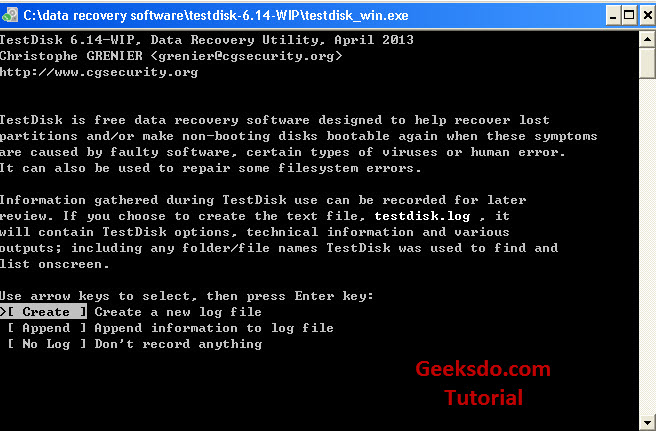
Step2. Choose the disk you want to recover and choose the Proceed. Then press Enter to
proceed.
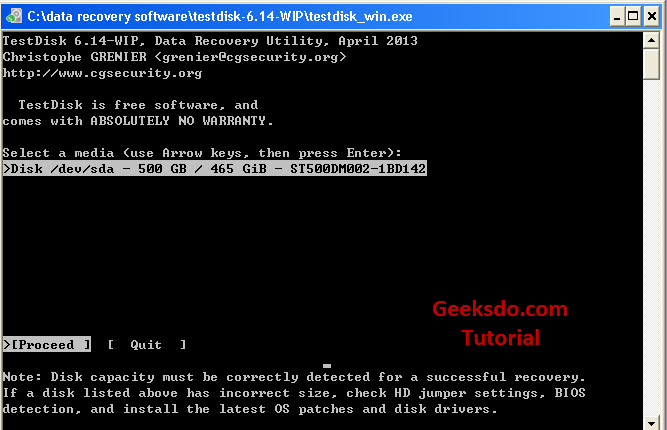
Step3. Choose [Intel] and press Enter to proceed
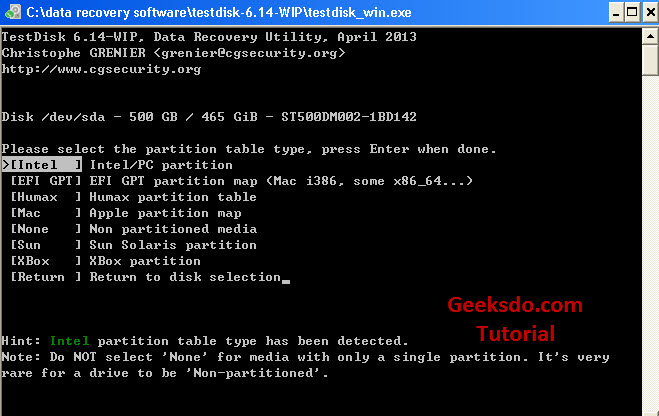 .
.
Step4. Choose [Analyse] and press Enter to proceed.
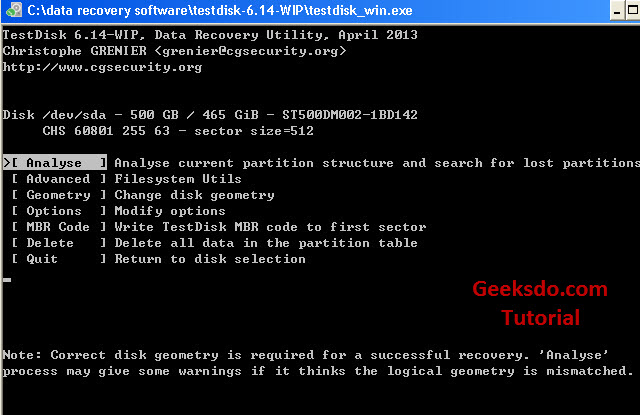
Step5. Choose [Quick Search] and press Enter to proceed.
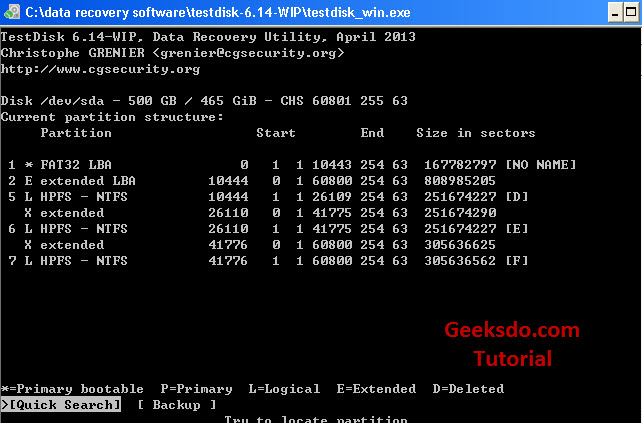
Step6. Press Y and Enter to proceed.
Step7. Choose the disk you want to repair and press Enter to proceed.
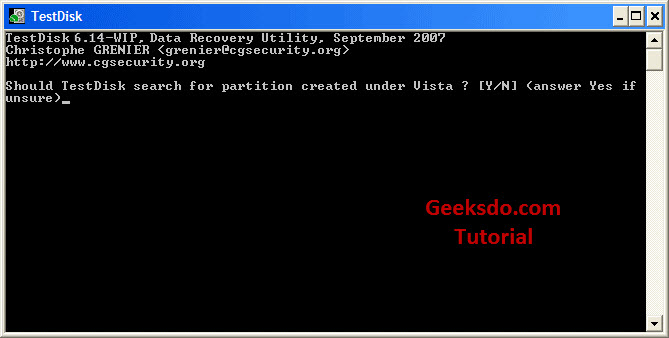
Step8. If you are unable to find the disk you want, choose [Deeper Search] and press Enter
to perform a search again. If you have found the disk you want, choose [Write] and press Enter.
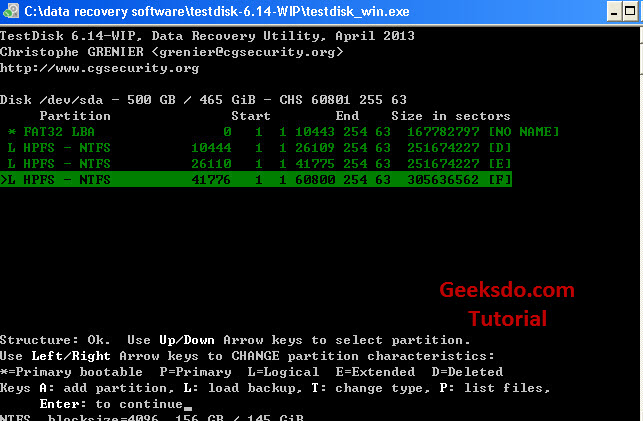
Step9. Press Y and Enter to fix the disk.
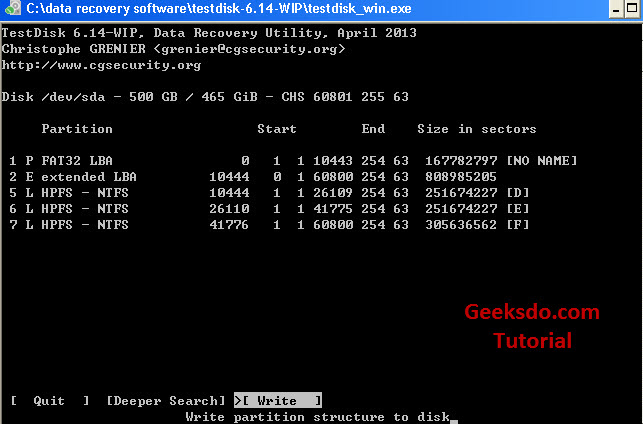
Step10. Choose [Backup BS] and press Enter.
Step11. Press OK and Enter.
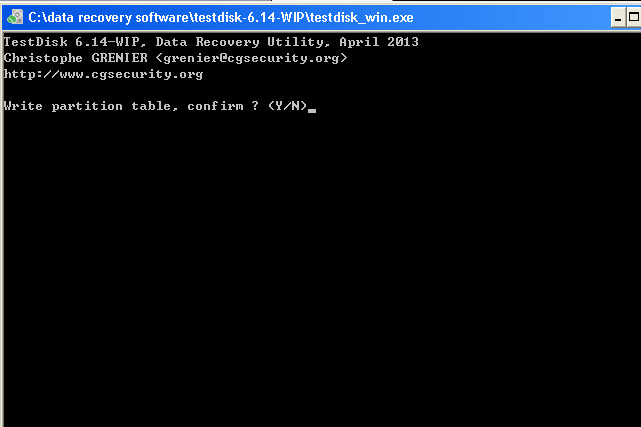
Step12. Press [Quit] and Enter]
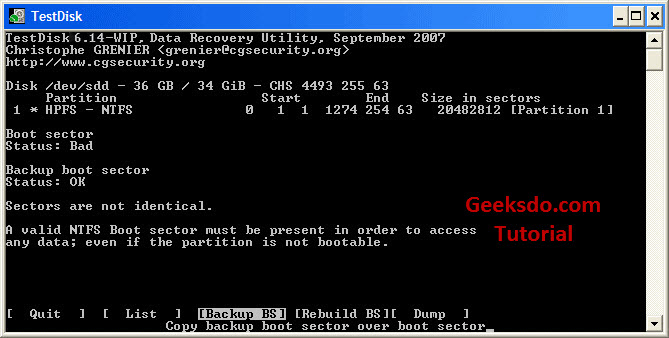
5. EaseUs Data Recovery
 EaseUs
Data Recovery is a fast and reliable data recovery freeware, with which users can free recover 1GB data.
This EaseUs Data Recovery Wizard Free edition supports to recover files that are deleted from hard drive,
external hard drive, memory card, digital camera, cell phone, recycle bin and all other storage devices.
This freeware can recover photos, images, videos music files, emails, etc after formatting. It also provides
data recovery when partition is lost or infected with virus, or system crashed. By the way, this software is
easy to use and it only has a small size. Users can specify the file recovery module based on the data loss
situations.
EaseUs
Data Recovery is a fast and reliable data recovery freeware, with which users can free recover 1GB data.
This EaseUs Data Recovery Wizard Free edition supports to recover files that are deleted from hard drive,
external hard drive, memory card, digital camera, cell phone, recycle bin and all other storage devices.
This freeware can recover photos, images, videos music files, emails, etc after formatting. It also provides
data recovery when partition is lost or infected with virus, or system crashed. By the way, this software is
easy to use and it only has a small size. Users can specify the file recovery module based on the data loss
situations.
Free
download EaseUs Data Recovery
Steps on how to use EaseUs Data Recovery
Step1. Download the software from the link above. Follow the wizard to install and launch
the software on your computer (not on the drive where you want to recover data).
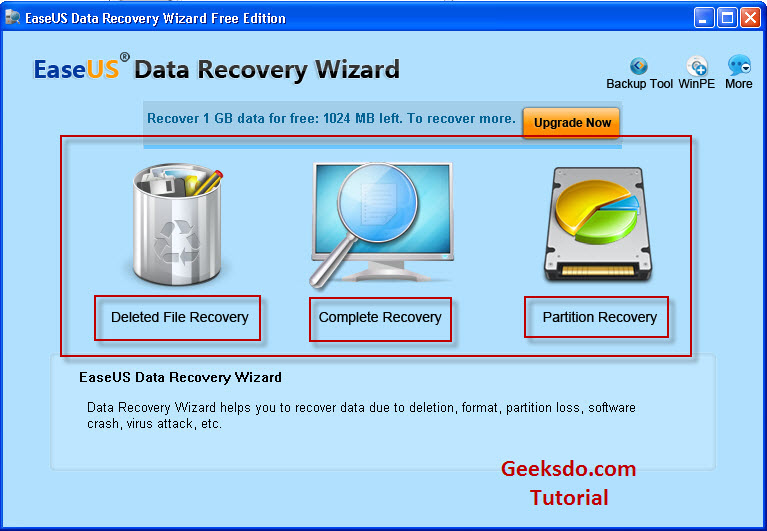
Step2. Choose the file recovery module based on the data loss case and select the types of
files you want to recover. Then click "Next" option to continue.
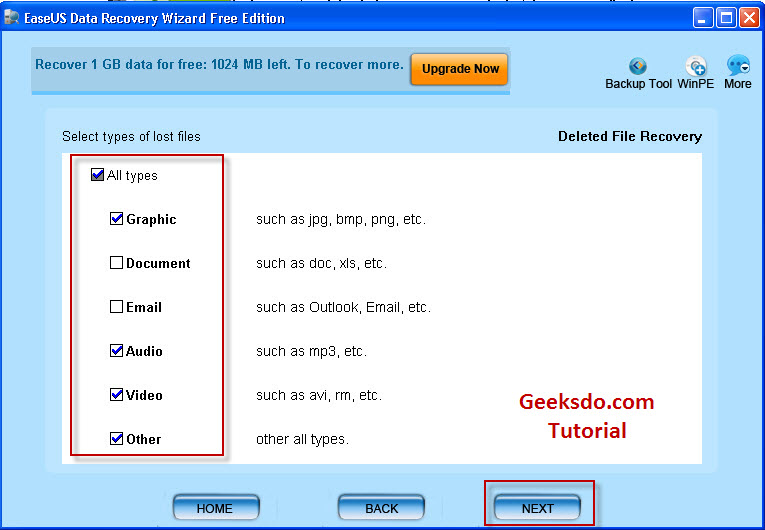
Step3. Choose the drive where you want to recover data and click "Next" option so
the software will begin to scan the selected drive for lost files.
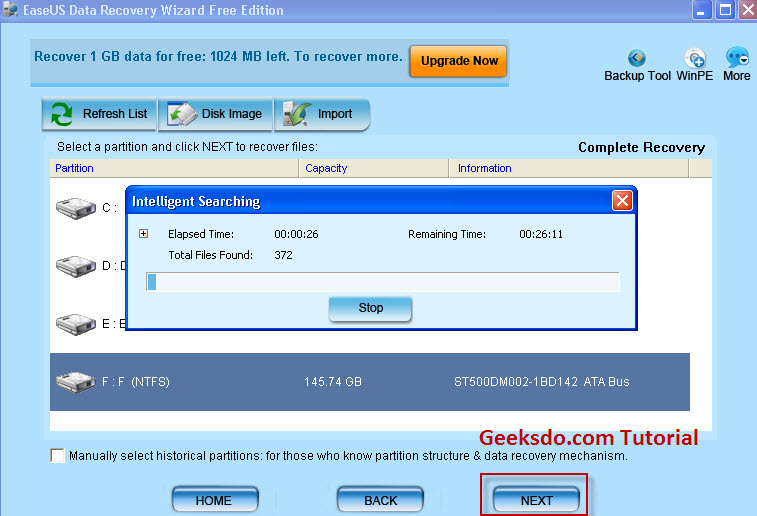
Step4. After scanning, you can see all the found files listed there. You can preview those
files before you decide if you want to recover them.
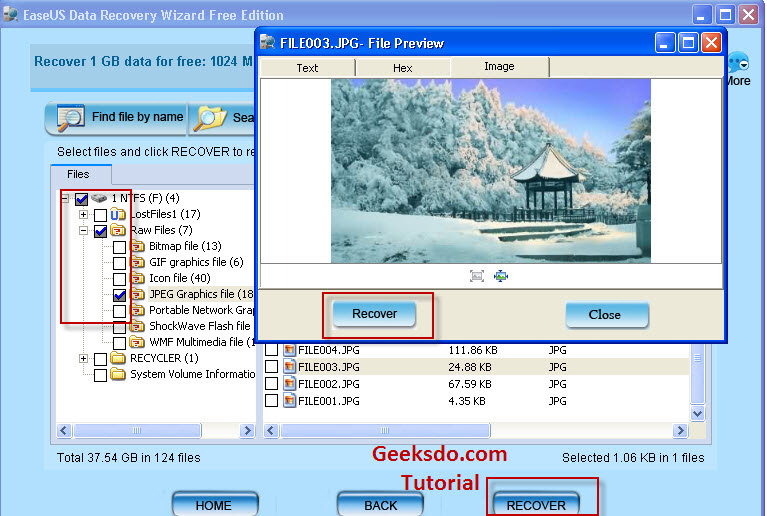
Step5. Choose all the files you want to recover and click Save option to save the selected
files to a storage device (not to the original drive).
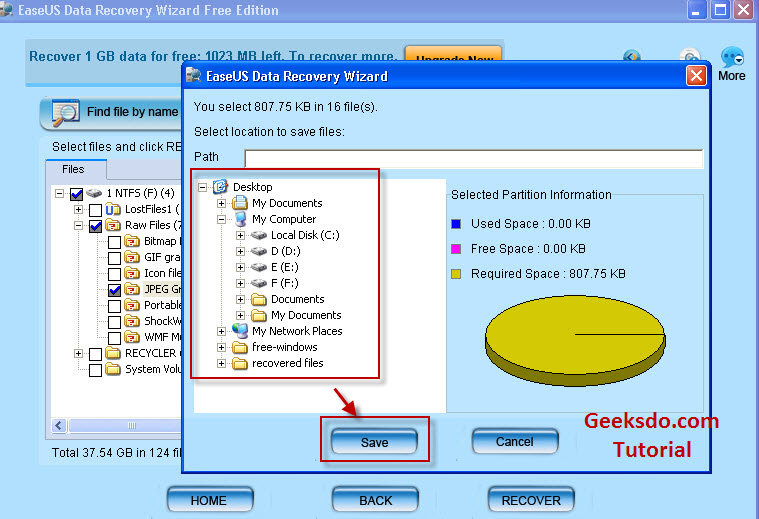
6. Power Data Recovery
 Power
Data Recovery is a powerful data recovery freeware for all home and business users. It enables users to free
recover 1GB data including videos, photos, music, documents, emails, etc from formatted or deleted hard
drive partition, external hard drive, memory card, memory stick, pen drive, USB flash drive, CD/DVD disks,
iPod, iPhone, and all other devices. This freeware has five recovery modules, which are Undelete Recovery,
Damaged Partition Recovery, Lost Partition Recovery, Digital Media Recovery and CD/DVD Recovery. Users can
select different recovery module based on the data loss situations so that they can do a perfect job to
perform the data recovery.
Power
Data Recovery is a powerful data recovery freeware for all home and business users. It enables users to free
recover 1GB data including videos, photos, music, documents, emails, etc from formatted or deleted hard
drive partition, external hard drive, memory card, memory stick, pen drive, USB flash drive, CD/DVD disks,
iPod, iPhone, and all other devices. This freeware has five recovery modules, which are Undelete Recovery,
Damaged Partition Recovery, Lost Partition Recovery, Digital Media Recovery and CD/DVD Recovery. Users can
select different recovery module based on the data loss situations so that they can do a perfect job to
perform the data recovery.
Free download Power Data
Recovery
Steps on how to use Power Data Recovery
Step1. Free download, install and run the Power Data Recovery on your computer.
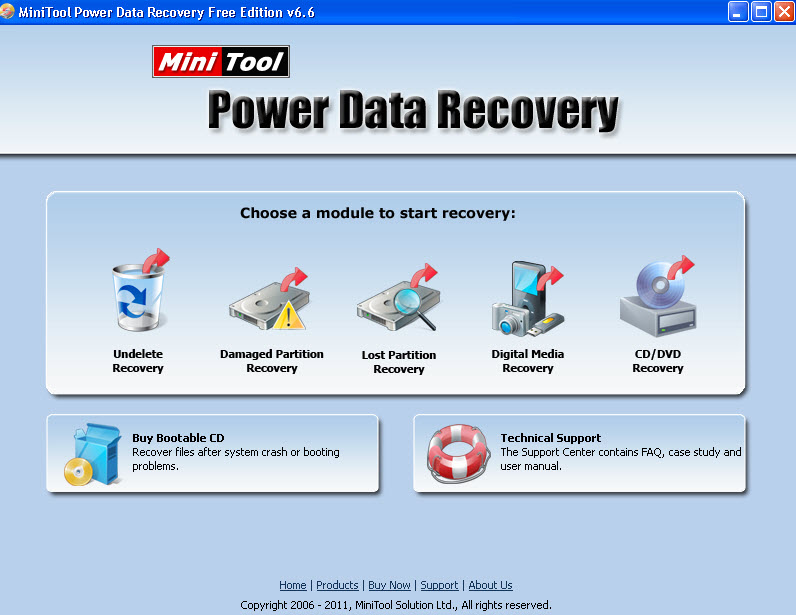
Step2. Select the proper recovery module and choose the drive you need to recover. Then
click "Full Scan" option and the software will scan the
selected drive for lost files.
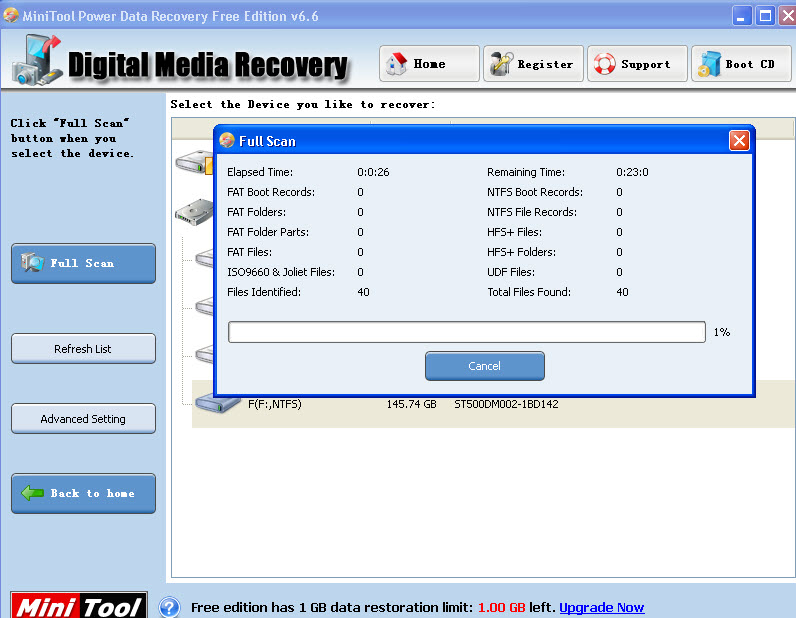
Step3. After scan, you can see all found files. Choose any of the file and click "File
Preview" to preview the found files.
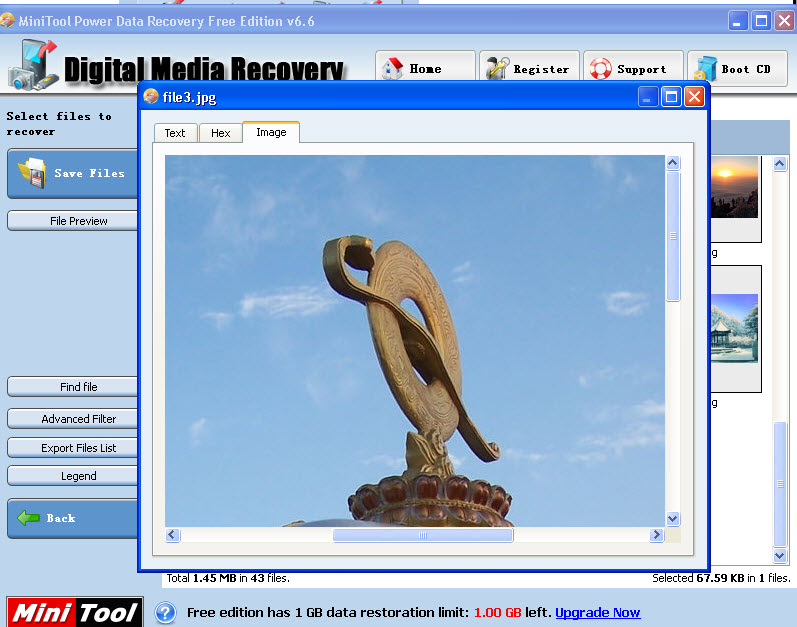
Step4. Choose all files you need and click "Save Files" option. Then choose a
path folder and click "OK" option to save the files to the destination you chose.
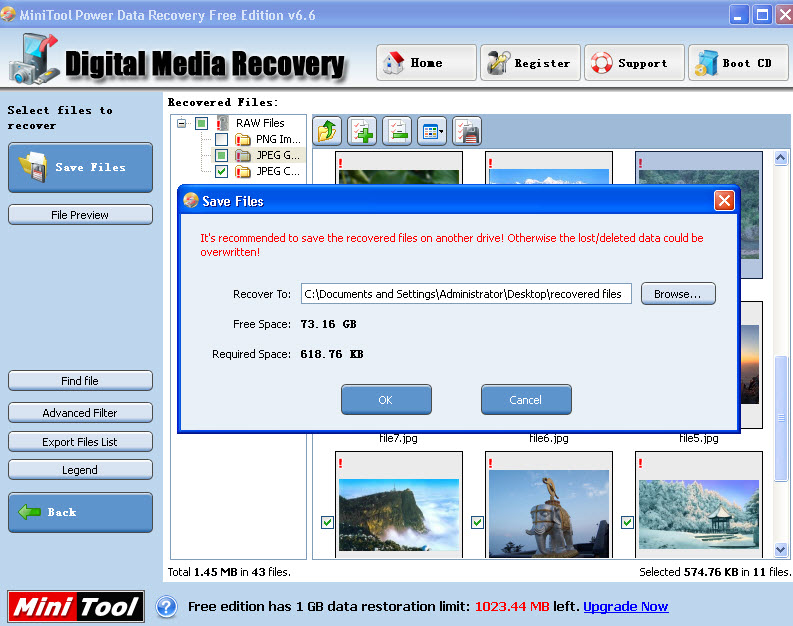
Download Link for Each Freeware
Recuva: Free download Recuva
PC Inspector: Free download PC Inspector File Recovery
iCare Data Recovery Free: Free download iCare Data Recovery Free
Test Disk: Free download TestDisk
EaseUs Data Recovery Free: Free download EaseUs Data Recovery
Power Data Recovery Free: Free download Power Data Recovery