How to extend C drive on Windows 2000/XP/Vista
Are you looking for solutions for your small boot drive lacking space? Do you want to extend c drive to have a larger boot partition to make your computer run faster and can take more software installations? As we know many pc users wish to expand the boot drive without repartition or system reinstallation. How to make it true to extend the boot partition and keep the present system and files untouched? Be free to follow the guide to help you out of the partition size dilemma.
We recommend freeware to do the same job
- Resize partition with Partition Wizard Free
- Tutorial for server partition resize : resize server partition
Step by Step Guide to Extend C drive on Windows 2000/XP/Vista with Acronis DD
Suppose we have four partitions C: 10 gb, E: 40gb, F: 60gb G: 48gb. We need to redistribute the free space 10gb on F: to C:. We will shrink the F: to be 50gb and then move the unallocated 10gb next to C: drive and then we will extend the c drive with the unallocated 10gb.
Acronis offers the most stable and confidence while resizing the existing partitions. Acronis Disk Director Suite can resize, move, split, merge partitions without data loss. If you want to merge partitions, you can follow this tutorial: How to merge partitions to extend boot partition.
Here are the steps:
- You can download free copy of Acronis Disk Director Suite.
- Check the partition space in disk management before we use Acronis Disk Director Suite.
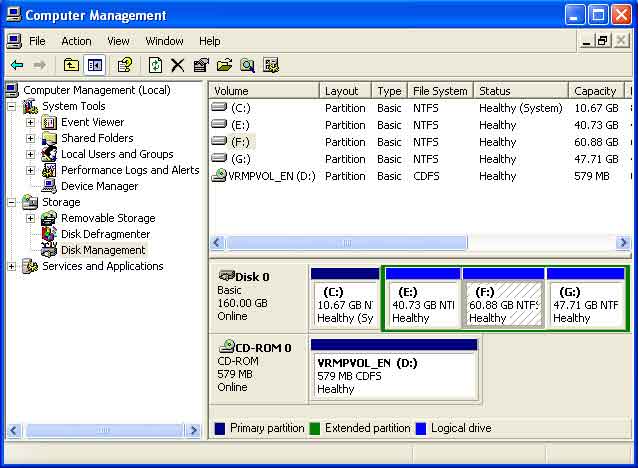
Run Acronis Disk Director Suite and choose the “Manual Mode”, the right click F: to resize
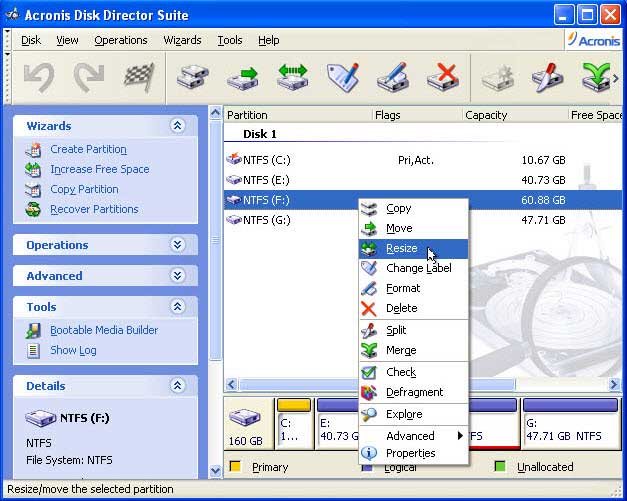
Put the cursor to the left part of F: and prepare to drag F: to shrink.
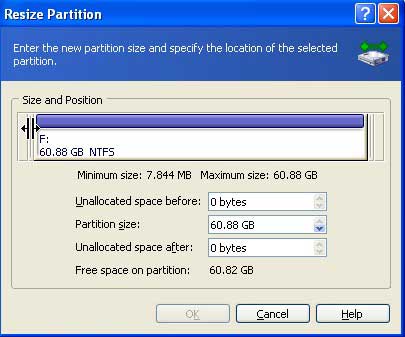
Resize F to produce 10gb unallocated space and then click OK.
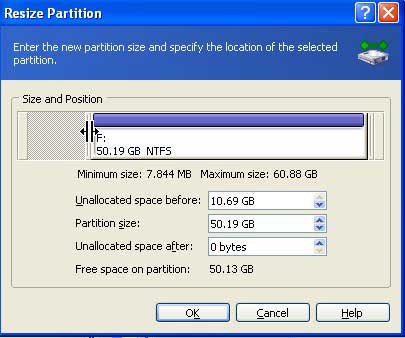
Right click E to move.
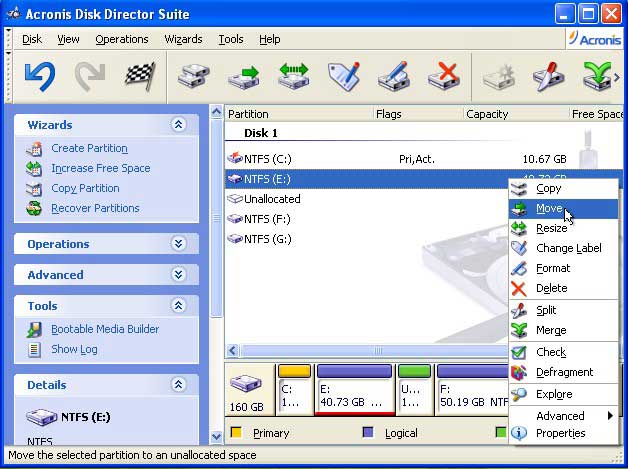
Click unallocated space and then click “Next”to move E to the right part of the unallocated space.
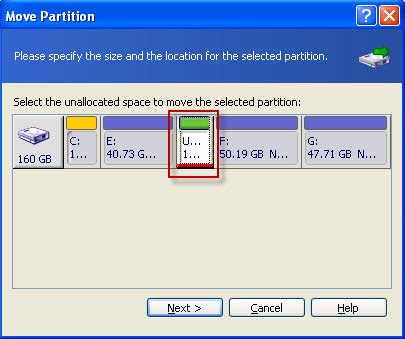
It will automatically move E to the right part of the unallocated space and then click OK.
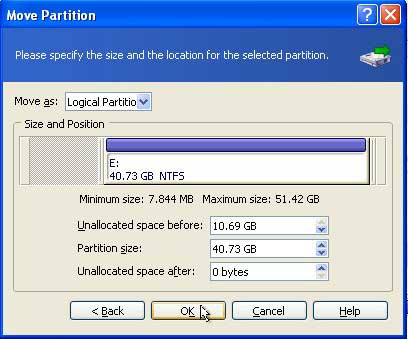
We can see the unallocated space is next to the C partition.
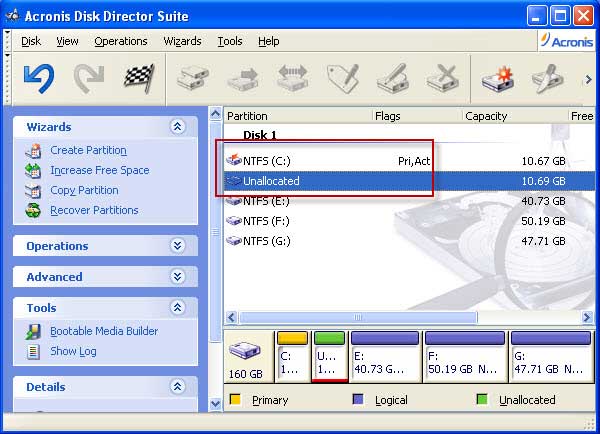
Right click C: drive to claim the unallocated 10gb.
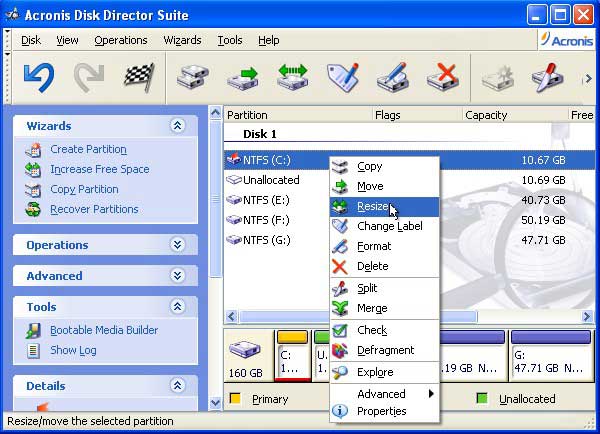
Put the cursor to the right part of the C drive and prepare to claim the unallocated 10gb.
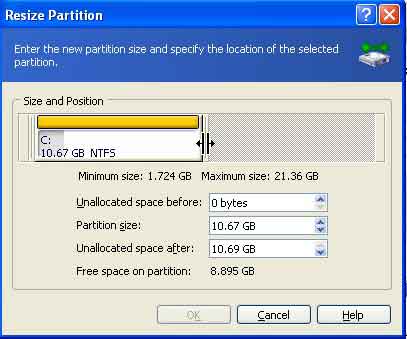
Drag C to the end of the allocated space to extend boot partition and then click OK.
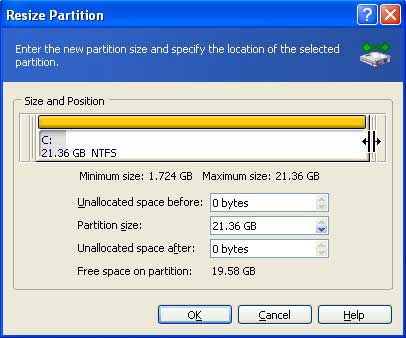
Click the flag to commit all the operations to extend the c drive.
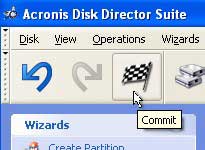
Click “Proceed” to confirm all the operations.
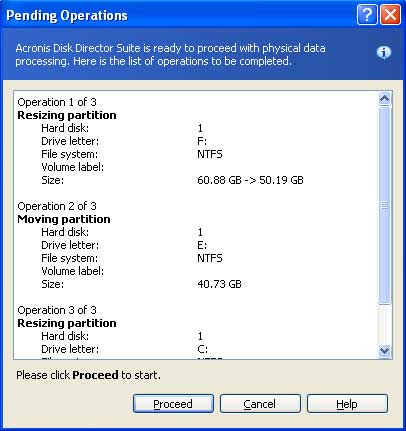
Operations are completed.
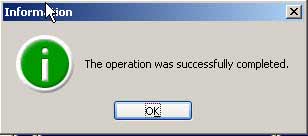
Check the extended C drive in disk management.
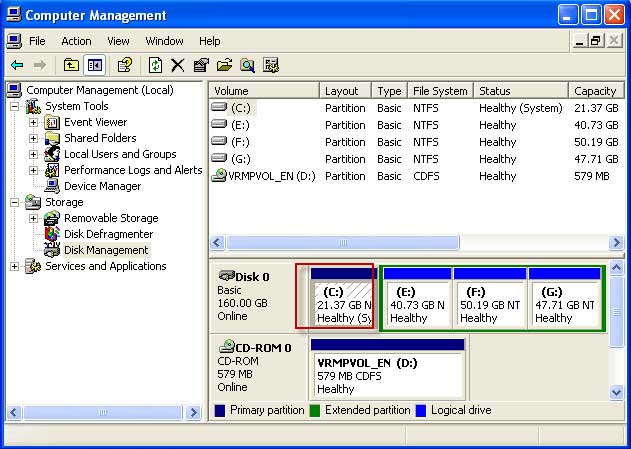
Summary
Have you noticed that it even does not require booting to finish all the operations? All the operations were carried out so flawless with confidence. We care about all the safety issues about the software to your computer and we do recommend this program to extend your boot partition. Acronis DD Suite helps you manage your gigabytes of data fast and efficiently. Whether you need to extend/shrink/merge partitions, upgrade your hard drive, dual boot your computer with different operating systems, the Disk Director is the tool to make any byte management task faster and easier than ever before.
But --> Acronis Disk Director Suite is not supporting Windows 7 by now. We recommend other freeware like Partition Wizard Home to do the trick.
![]() Download Acronis DD |
Download Acronis DD | ![]() Download Partition Wizard
free
Download Partition Wizard
free
Related products
- Partition Wizard Server
- Acronis Disk Director Server
- Resize partition with partition magic
- Partition Manager Server
Related articles
- Partition Magic
- Capture unallocated space Windows 7
- Extend C drive
- free partition magic
- merge partition extend c drive
- Resize vmware partition
- Shrink c drive out of space
- shrink c create partition
- Disk partitioning
- Partion Magic
- Partition Wizard Server
- server partition manager
- server partition software
- Server partition software review
- Best partition Software