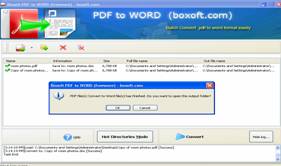Convert PDF to Word Excel with Best Free PDF Converter
Best Free PDF to Word Converter
In this article, I will not only introduce the free yet professional PDF converters to you, but also show you how to convert PDF to word as example with step by step guide. If you are looking for PDF to Word/Excel converter tools which are free, here they are!
1 Free PDF to Word Online
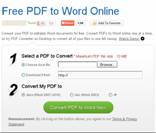 This PDF
to Word converter is an online tool, with which you can convert your PDF file to word format easily and
fast. You don’t need to download the software on your computer. You just need to visit the site and perform
the converting online. With this free tool, you can convert the PDF file to different formats of Word file.
The only disadvantage of this converter is that it only supports to convert the PDF to Word when the PDF
file size is not more than 10MB.
This PDF
to Word converter is an online tool, with which you can convert your PDF file to word format easily and
fast. You don’t need to download the software on your computer. You just need to visit the site and perform
the converting online. With this free tool, you can convert the PDF file to different formats of Word file.
The only disadvantage of this converter is that it only supports to convert the PDF to Word when the PDF
file size is not more than 10MB.
Visit the site and convert PDF to Word online
Steps on how to use Free PDF to Word Online
Step1. Open the Free PDF t Word Online. Choose the PDF file from your computer if it is
stored on a storage media or the address to the box if the PDF file is an online file.
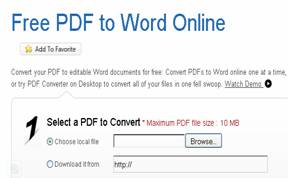
Step2. Choose the file type. There are three options for you, which are docx (Word
2007-2010), docx (Word 2003) and rtf.
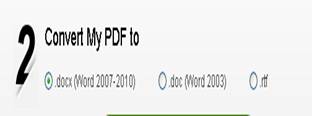
Step3. Click "Convert PDF to Word Now" and it will convert the selected PDF file
to Word fast.
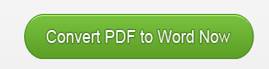
2. Free PDF to Word Doc Converter
 Free PDF to
Word Doc Converter is a 100% freeware, with which users can convert the PDF files to Word Doc files and
retain its original layout, shapes and images. This software also allows users to convert all pages or only
specified pages of he PDF files automatically and effectively. This software has a user-friendly interface
so that users can easily know how to use it.
Free PDF to
Word Doc Converter is a 100% freeware, with which users can convert the PDF files to Word Doc files and
retain its original layout, shapes and images. This software also allows users to convert all pages or only
specified pages of he PDF files automatically and effectively. This software has a user-friendly interface
so that users can easily know how to use it.
Important note you should know: this software can’t convert the PDF file if the file is encrypted.
Free download the Free PDF to Word Dos Converter
Steps on how to use Free PDF to Word Doc Converter
Step1. Download and install the Free PDF to Word Doc Converter on your computer. Launch the
software and you will enter the main interface of the software.
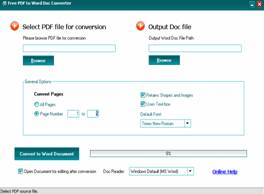
Step2. Choose the PDF file you want to convert.
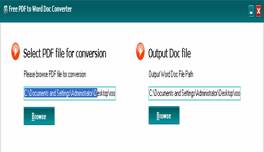
Step3. Select the convert pages and click "Convert to Word Document".
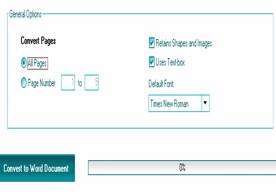
3. Free PDF to Word Converter
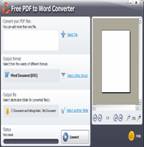 Free PDF to
Word Converter is a freeware for all users to convert PDF files to Word. It doesn’t require any professional
knowledge or skill; any user can use this software easily. You only need to select the file for converting
and the destination folder for saving converted file. Then the software will automatically convert the PDF
file to Word in a few seconds or minutes. This freeware is compatible with all Windows system. Besides, the
converted file can remain its original format and images.
Free PDF to
Word Converter is a freeware for all users to convert PDF files to Word. It doesn’t require any professional
knowledge or skill; any user can use this software easily. You only need to select the file for converting
and the destination folder for saving converted file. Then the software will automatically convert the PDF
file to Word in a few seconds or minutes. This freeware is compatible with all Windows system. Besides, the
converted file can remain its original format and images.
Free download the Free PDF to Word Converter
Steps on how to use Free PDF to Word Converter
Step1. Download the software and install it on your PC. Run the software to see its
interface.
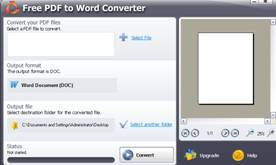
Step2. Select the PDF file you want to convert and select a path folder to save the Word
file after converting. Then click "Convert" to perform the converting.
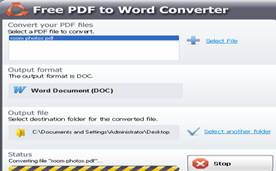
4. Nemo PDF to Word
 Nemo PDF to
Word converter is a freeware to convert PDF files to Word files (*.doc, *.rtf) with high quality and fast
speed. This freeware enables you to convert PDF files in batches so that it can improve the converting
efficiency. You can decide if you want to convert all pages or specify the page range. Moreover, this
freeware can remain the files with original text, images, layout and links after converting. Even if the PDF
file is encrypted, the Nemo PDF to Word converter can also help you convert it to Word.
Nemo PDF to
Word converter is a freeware to convert PDF files to Word files (*.doc, *.rtf) with high quality and fast
speed. This freeware enables you to convert PDF files in batches so that it can improve the converting
efficiency. You can decide if you want to convert all pages or specify the page range. Moreover, this
freeware can remain the files with original text, images, layout and links after converting. Even if the PDF
file is encrypted, the Nemo PDF to Word converter can also help you convert it to Word.
Free download Nemo PDF to Word
Steps on how to use Nemo PDF to Word
Step1. Get the Nemo PDF to Word from the download page. Install and run the software by
following the wizard.
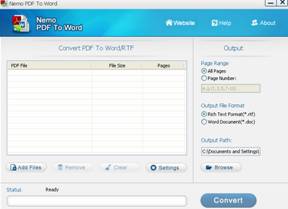
Step2. Click "Add Files" to add the PDF file you want to convert. You can select
one PDF file or more.
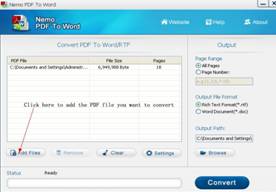
Step3. On the right side, you can specify the Page Range and output file format. Then
choose the output path to save the converted file and click "Convert" to convert the PDF
file.
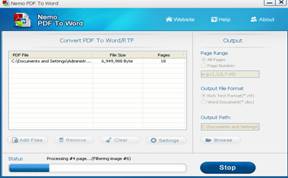
5. Boxoft PDF to Word
 Boxoft PDF to Word is completely free to help you convert PDF
files to Word files within a few simple steps. This software has three modes, with which you can specify the
proper mode based on your case so that you can convert the PDF files to Word more effectively. The three
modes include: Batch Convert Mode, Hot Directories Mode and Command Line Mode. This freeware allows you to
extract all contents from the PDF files and retain the original text, images and layout.
Boxoft PDF to Word is completely free to help you convert PDF
files to Word files within a few simple steps. This software has three modes, with which you can specify the
proper mode based on your case so that you can convert the PDF files to Word more effectively. The three
modes include: Batch Convert Mode, Hot Directories Mode and Command Line Mode. This freeware allows you to
extract all contents from the PDF files and retain the original text, images and layout.
Free download Boxoft PDF to Word
Steps on how to use Boxoft PDF to Word
Step1. Free download the software. Install and start the software. Choose the converting
mode and click "Next" button.
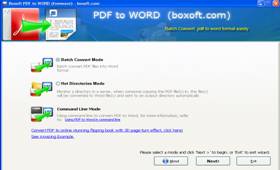
Step2. Add the PDF files you want to convert and click "Convert" button. Then
choose a path folder to save the converted files.
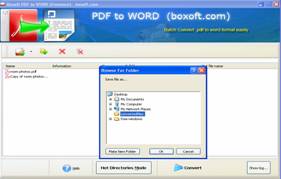
Step3. Click "Ok" and the software will convert all the added PDF files to Word
within a short time. After converting, you can open the Word files to see it.