How to merge partitions with partition software
Why disk partition has space limitation, what comes to our mind is some magic that could help us make it larger. There are serveral ways to extend a partition, and different methods count on whether you wish to keep you old data safe or not. If you do not want to keep your old files on your partition, you can use Windows disk management tool. (It only works with PCs - non server machines.) You can do this by right clicking your desktop "My Computer" --> right click and go to "Disk Management" --> and then you will be able to right click your hard disk partitions and there will come up with many options for managing your disk partitions including options like resize.
Okay, let's get to the point of our article - to merge partition without data loss. Here are still some options to you and all them are safe to use and won't get your old files in the risk of losing them.
The case: if you have four partitions c, d, e, f on your hard disk and your c is running out of space
- option one - to increase the c drive, when the d or e or f has plenty of free space, you can shrink d or e or f to get the free space unallocated for redistribution (You can get this done with some partition software like freeware Partition Wizard). Once there is unallocated space available for redistribution, you can redistribute it to c drive by extending c drive and c will claim the unallocated space to get larger. Recommended tutorial: Resize partition with Partition Wizard Freeware
- option two - merge partitions (you can merge c and d drive)
Tutorial of merging partitions to extend partition
Here we present you merging partitions when hard disk c is running out of space and it needs to be extended by merging another partition to have larger space. Here we did a test with Partition Wizard (as we tested, it reported that Partition Wizard Home, the free version won't do the merge trick but another version Partition Wizard Professional Edition can do the trick). It works on Windows XP, Vista, and 7. If you need to merge partitions on a server machine (even with RAID built), you can use Partition Wizard Server Edition. And here are the steps to do the trick.
- Download a free copy of Partition Wizard
- Run its .exe file and install it on your computer which you have hard disk partitions to merge.
- Launch it from your desktop icon

- And you will see the main screen (the merge button is on the top menu)
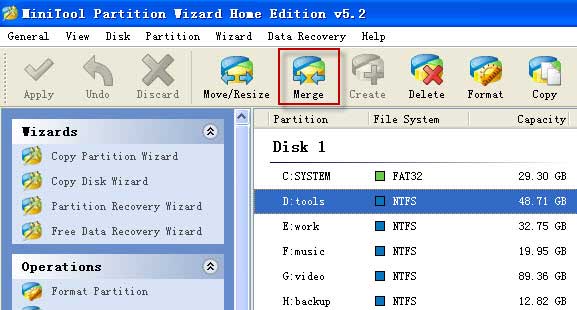
- Select a partition which you want to merge and then start the "Merge". If you are using the
free home edition, oops, you will also see the notice that reports some other version like Partition
Wizard Pro or Server or even high editions supports to merge partitions.
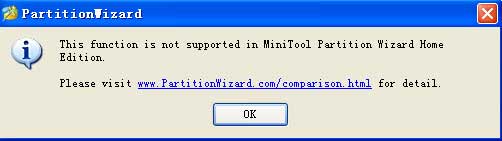
If you are using Partition Wizard Professional Edition, then it will come to the following screen
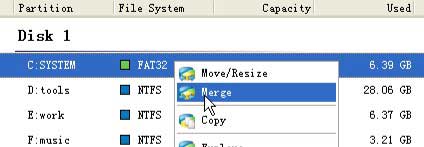
Notice: Please note that if you have different file system (fat32, ntfs), you need to change partitions to same file system before merging them. Same fat partition or same ntfs is safe to merge!
- Select a partition to merge. Select one and then select another one and then merge
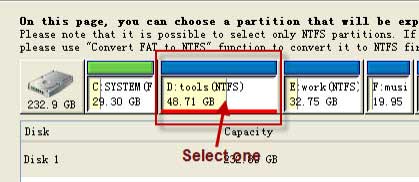

- Click "Finsh" and then you need to apply all the operations.
Get a code of Partition Wizard Pro and apply merge partitions.
Tips: Always back up your files before merging partitions
Merging partitions is more complicated than resize free space and redistribute space. We always remind you to back up your files in the partitions which you want to merge before you really did the merging. This is also the note you can see when you using the tool.
If you think it is troublesome to do the backup, we advice you back up your important files. Be prepared is better than did nothing for your files.